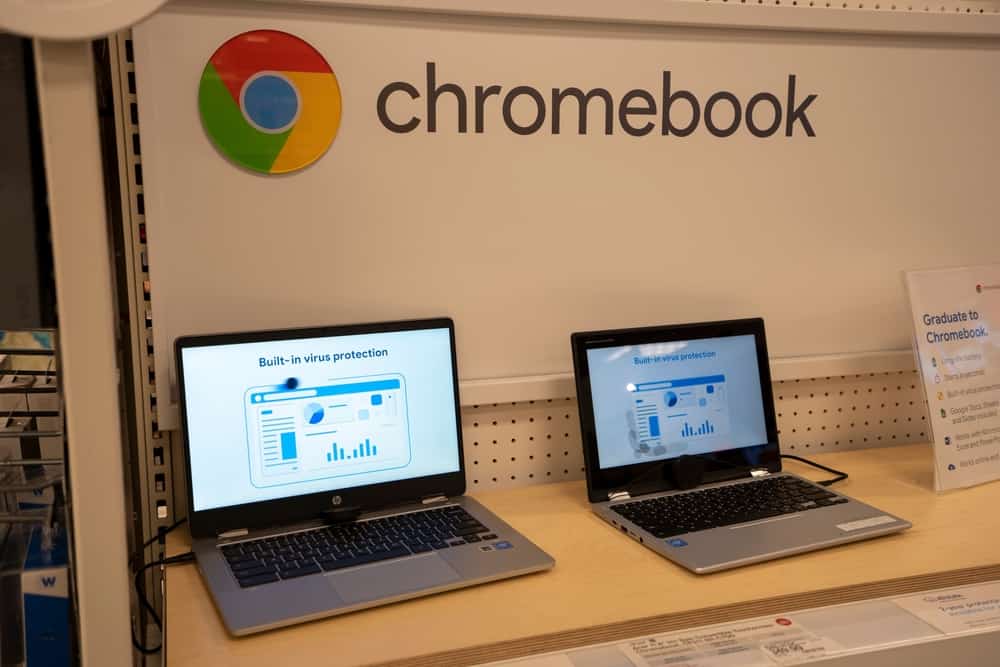Are you having some issues with your Acer Chromebook battery not charging? This is certainly an upsetting mishap, especially if you’re in a middle of a meeting or a study session. But don’t fret because we got you!
In this guide, we will explain the possible reasons and resolutions to your problem. Likewise, we will include some maintenance tips for you to enjoy your beloved device for a long time. Let’s begin with a quick discussion of what is Chromebook.
Table of Contents
What makes Chromebooks unique?
Chromebooks are quite popular among students and even young professionals who work on simple tasks like checking emails, editing files, and accessing apps, among others. It’s like a basic, lightweight laptop that helps you accomplish things easily and quickly.
What battery do Chromebooks use?
Compared to typical laptops, these devices run Chrome OS, featuring cloud storage and an impeccable level of security. In general, most Acer Chromebooks encompass rechargeable lithium-ion batteries with at least 5,140 mAh capacity.
These are typically used in various electronic devices like smartphones and tablets. You can find the battery at the bottom half of the equipment.

What to do if your Chromebook does not charge?
Unlike other brands with Windows OS, Chromebooks are highly recognized because of their long battery life. However, this does not mean they are perfect. Just like most laptops, Chromebooks may run into a couple of battery issues.
The reasons may vary accordingly, including incompetent maintenance of the device or perhaps manufacturer problems. Either way, there are some tips on how to solve your dilemma. Below, we have gathered everything that you ought to do to fix the issue.
1. Make sure that the charger and the adapter cable are plugged in.
The first thing that you need to do if you encounter your Chromebook not charging is to check the charger and the adapter cables. These should be completely connected to the working outlet. If not, then there would be no transfer of energy to power the device.
On the other hand, the power outlet should be working. If you’re unsure, you may try to plug in other equipment and check if there is an electrical connection. If the AC adapter and the adapter cable are functional, then the LED indicator light is supposed to work as well.
2. Unplug the charger.
If you have done the above steps, but to no avail, then the next suggestion would be to unplug the charger from your device and from the functioning wall outlet. Wait for a couple of seconds or roughly a minute before plugging the charger back. Give the Chromebook around 30 minutes to charge.

3. Try to reset the Chromebook and enter recovery mode.
Resetting your device is another possible way to resolve the problem. However, you need to know that this method, which is often called a hard reset, has some consequences. It restarts your keyboard as well as the touchpad.
Likewise, there’s a possibility of your files in your Downloads getting wiped up. That’s why it’s highly recommended that you try the above-mentioned steps first before doing a hard reset.
In doing so, you have to shut down the Chromebook. Afterward, click and hold both the Refresh button and the Power button. Wait for a couple of seconds until the device turns on before releasing the Refresh key.
The steps in resetting your Chromebook, however, may differ accordingly. There are certain Acer Chromebook models that have different manners of resetting. Other brands like Lenovo and HP Chromebook may vary as well.
For instance, Acer Chromebox, Acer AC700, and Acer Cr-48 have a special reset key serving as the only button for a hard reset. So, instead of using the Refresh and Power tabs, you only have to click this one to enter into recovery mode.
Then, you unplug the power cable, open the lid, and remove the battery. Afterward, you need to reinsert the battery, connect the charger, and see if it’s working.
4. Use a different charger.
If the Acer Chromebook does not charge, there’s a chance that the issue is associated with the charger. Thus, it’s also important to check if this is possible. The great thing about Chromebooks is the fact that this kind of laptop is equipped with USB type-C ports.
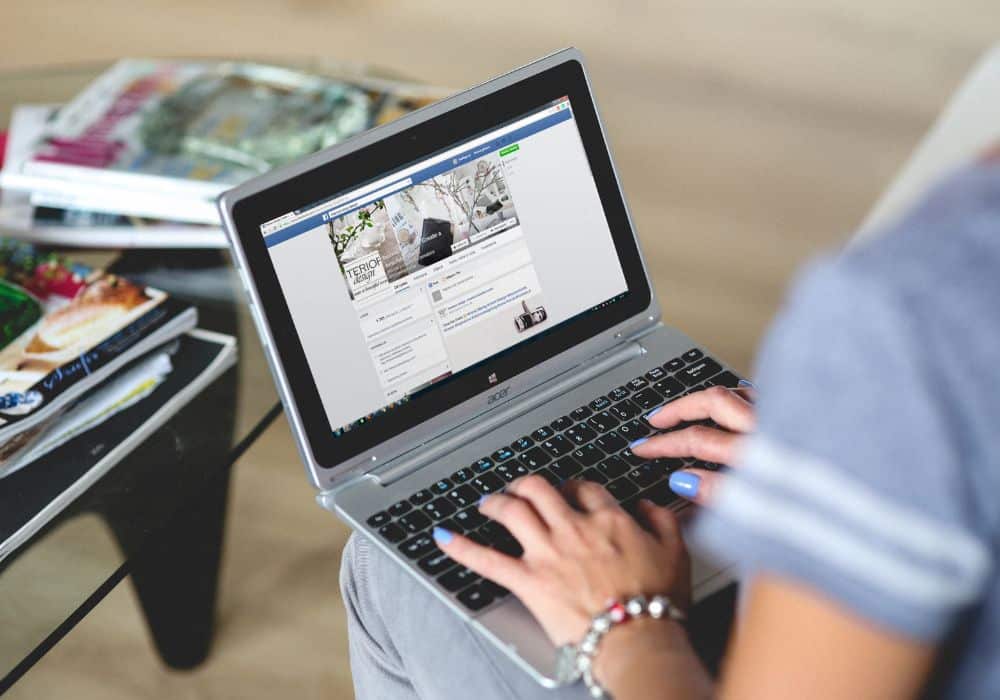
This means that you can charge it using a USB type-C cable along with a power adapter. And we know that this type of cable is compatible with most phones, tablets, and laptops. So, just choose your preferred option and connect your Chromebook to see if it’s charging.
If the laptop charges using the USB cable, then the problem lies with the charger and not the battery. Thus, this may need to undergo a repair or might as well have a replacement.
5. Take a look at the battery’s health.
Wear and tear are common among Chromebooks. So, if your device has been serving you for a couple of years already, perhaps between 5 to 8 years, there would be an evident decline in battery health. Older units have expected wear limits that slow and minimize the laptop functions, including the battery power.
In this case, try to check out the battery’s health by generating an energy report. Once you have completed the report, try to assess if repairing the device or getting a new laptop is the best option.
6. Get help from a professional.
Have you tried all the tips above but still had no luck? Then, it’s time to contact a professional. Sometimes, a Chromebook hardware issue can be tricky. It can be a concern about the operating system that needs the expertise of a technician.
For devices purchased from authorized third-party retailers, you may contact the Chromebook manufacturer directly. Do remember that there are certain limitations set by Google for the warranty. So, you have to be careful with the usage of our device or else repairs and replacements might not be covered.
Conclusion
Just like most technological creations, Chromebook may come across different problems. So, it’s important that you have a grasp of the technical parts and some basic troubleshooting skills. Moreover, we hope that our article gives the resolution that you need about the battery not charging.