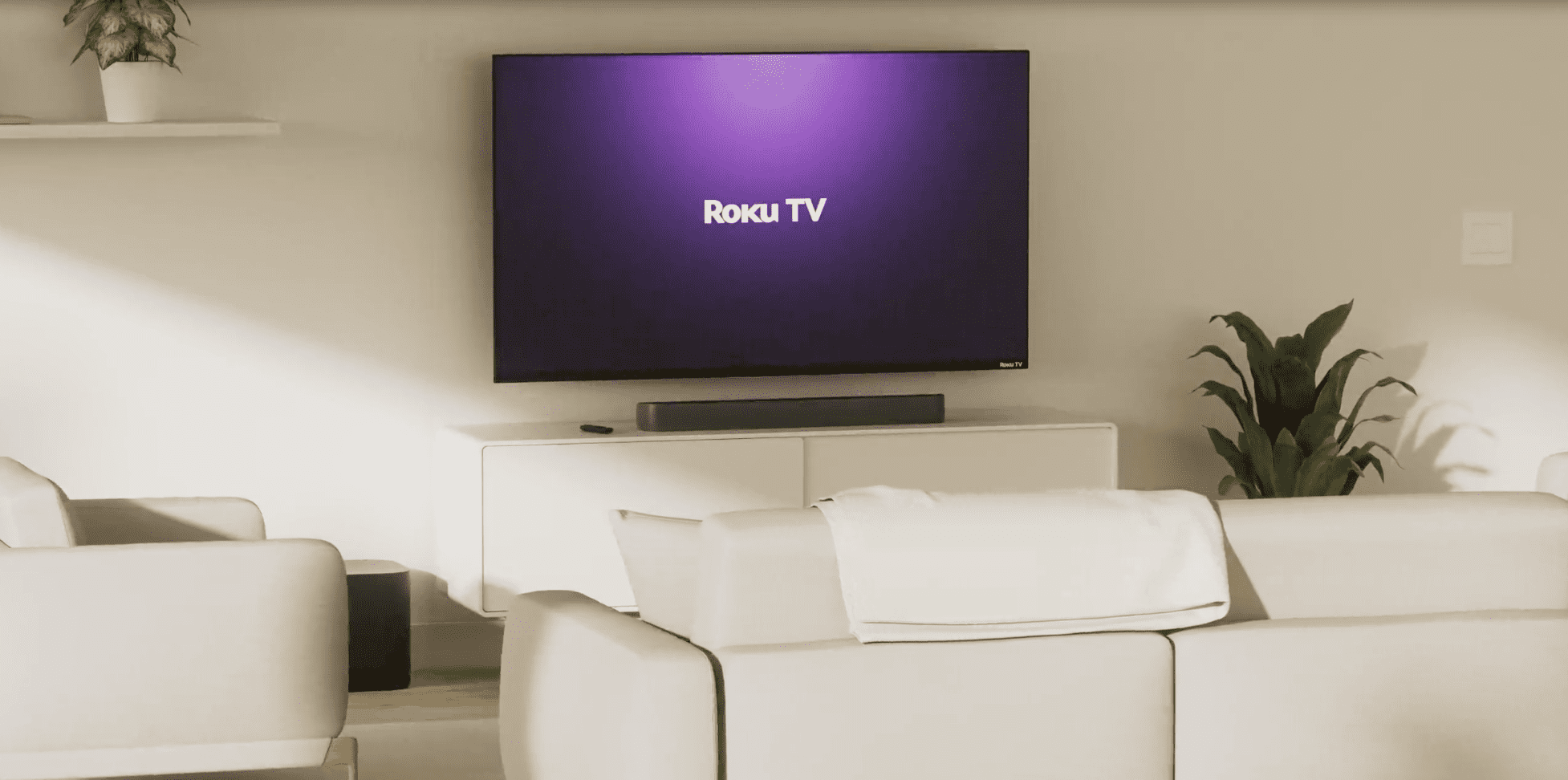How frequently do you utilize the Bluetooth connection on your TV, particularly a high-end one like the Roku TV, and for what purposes? But do Roku TVs have Bluetooth to start with? If you’ve ever pondered this question, this article is for you.
Many customers use Bluetooth connectivity in televisions to pair them with mobile devices and other gadgets. Roku TVs, a more affordable alternative to traditional smart TVs, have undeniably grown in popularity in recent years.
This article examines Roku TV’s Bluetooth capabilities and the various techniques for pairing Bluetooth devices with a Roku TV. We’ll also look into any limitations or issues users may have while connecting their devices. That said, here’s all you need to know about pairing Bluetooth speakers or wireless Bluetooth headphones with your Roku TV.
Table of Contents
- Do Roku TVs Have Bluetooth?
- How to Use the Roku “Private Listening” Feature
- Using “Private Listening” in a Group Setting
- How to Pair a Roku Smart Soundbar With a Roku TV via Bluetooth
- How to Pair the Roku Smart Speakers With a Roku TV via Bluetooth
- How to Pair a Bluetooth Device With the Roku TV via the Roku App
- How to Unpair a Bluetooth Device from the Roku TV
- Troubleshooting a Bluetooth Connection Problem on the Roku TV
- Conclusion
Do Roku TVs Have Bluetooth?
The short answer is NO — Roku TVs don’t have Bluetooth pre-installed.
While Roku has recently introduced various streaming media players with built-in Bluetooth connectivity, it’s limited to desktop, laptop, and mobile devices. Roku’s wireless headphones and speakers are the only ones that will operate with a Roku device.
When the Roku Wireless Speakers, Roku Smart Soundbar (Streambar), or Streambar Pro are connected, Roku TV obtains Bluetooth functionality. While Roku TVs don’t support Bluetooth, you can watch content from other sources by pairing a suitable Bluetooth device.
The Roku app’s Private Listening feature comes in handy when using Bluetooth speakers. This function’s primary purpose is to enable pairing your Roku with a Bluetooth speaker through the app. With this new functionality, Roku now supports pairing with up to four devices at the same time.
You may download and install the Roku app on your mobile device by searching for “Roku” in the Apple App Store or the Google Play Store. Following the app’s launch, it prompts you to look for nearby Roku devices. If you have a Roku TV around, it’ll be identified and added to the menu; you can then go ahead and click on it to set up a connection.
Once you’ve configured your TV in the Roku app, you may use it as a remote for your Roku TV.
How to Use the Roku “Private Listening” Feature
Despite the lack of Bluetooth connectivity on the Roku TV, you can still attach an external audio source to it via a pairing process. Roku customers have access to a unique feature known as Private Listening.
The Roku app includes this Private Listening feature so you can listen to audio from your Roku streaming device on your phone or tablet rather than through your TV’s speakers. However, you must connect to a Bluetooth audio device before using Private Listening.
Here’s how to go about that:
- Check if your mobile device and Roku are connected to the same Wi-Fi network.
- On your mobile device, open the Roku app and tap the Remote button.
- After selecting the device to manage, you may access its settings by hitting the headset icon in the upper right corner of the screen.
- Afterward, you’ll be taken to a new screen where you can activate the Private Listening mode.
- Tap the toggle option to allow Private Listening, and then connect a Bluetooth speaker or headphones to your Roku TV.
- You can now listen to audio from your Roku streaming media player while wearing headphones on your mobile device or tablet — the sound will come from the device you’re using to control the Roku, not the TV.
Using “Private Listening” in a Group Setting
The Roku app’s Private Listening feature allows you to broadcast audio to a chosen group of listeners. One intriguing aspect of this Private Listening functionality is that up to four people can listen in at the same time. Although it’s a fantastic feature for keeping a team in sync, it’s inaccessible from away.
You must meet the following requirements to access this feature though:
- You can’t use a tablet computer; instead, you must use a cell phone.
- Your Roku TV must run Roku OS 8.1 or later; to find out what Roku build you use, go to System > About.
- Each listener must have the Roku app and be connected to the same Wi-Fi network.
The majority of Roku smart TVs will receive software updates automatically. Your TV will check for updates every 24 to 36 hours, and if a new operating system is available, it will be downloaded.
How to Pair a Roku Smart Soundbar With a Roku TV via Bluetooth
The Roku Smart Soundbar is simple to set up. All that’s required is to connect the Roku Streambar to a power source. However, you must ensure you connect your Roku TV and speaker to the same Wi-Fi network.
After that, pairing your Roku TV with a Bluetooth device becomes straightforward.
Follow the following steps to do so:
- Download and install the Roku app on your mobile device.
- Activate the pairing mode on your Roku TV.
- Select “Home” from the menu on your Roku TV remote.
- Navigate to the Settings menu and select “Remotes and Devices” from the drop-down menu to pair a Bluetooth device.
- Click the “Pair” button on the Bluetooth pairing screen.
- Turn on Bluetooth on your mobile device.
- Choose the Roku Smart Soundbar from the list of Bluetooth audio devices discovered; your Roku TV and Soundbar will be automatically paired together afterward.
- After pairing, your TV will present a screen asking if you wish to stream audio from a Bluetooth device. To listen to the music, select the option that verifies accessing the Bluetooth channel.
How to Pair the Roku Smart Speakers With a Roku TV via Bluetooth
Once you install the Roku app on your phone, you can link your Roku Smart Speaker with your Roku TV via the following steps:
- Connect your Roku TV to the same Wi-Fi network as your mobile device; begin by looking for “Remotes and Devices” in the Roku TV Settings menu.
- On your phone’s options menu, find the Bluetooth, and turn it on.
- Choose the Roku Smart Speaker from the list of available devices.
When you connect your Roku TV to your smartphone via the Roku app, you can play audio from your smartphone on your TV. Remember that the specific steps for configuring your Roku TV and Smart Speaker may vary based on the model. Consult the user handbook or website for more information.
Check that both the Smart Speaker and the TV have Bluetooth enabled and use the same Bluetooth profile. Smart Speakers let you control the volume and other settings with your voice when connected to a TV.
How to Pair a Bluetooth Device With the Roku TV via the Roku App
You may pair a Bluetooth device with your Roku Streaming Player by configuring the Roku app. That’s the quickest way to connect your Roku TV to Bluetooth speakers, headphones, or other devices. When connecting a Bluetooth receiver to your Roku device, you must first configure it via the Roku mobile app on your smartphone.
Here’s how to do that:
- Launch the Roku mobile app; following launch, it searches the surrounding region for Roku-enabled TVs.
- Select your Roku TV from the listed options.
- Turn on Bluetooth on your mobile device and connect it to the device you want to connect to your Roku TV. Because the Roku TV lacks Bluetooth connectivity, your smartphone will act as a bridge between it and your Bluetooth device.
How to Unpair a Bluetooth Device from the Roku TV
You can disconnect a Bluetooth device from your Roku TV using either the Roku app or the Roku TV’s settings menu.
Here’s how to go about this:
- Go to the Settings menu on your Roku TV remote by pressing the Home button
- Select the “Remotes and Devices” option.
- Locate the device you want to stop using and press the “Forget” or “Unpair” button.
- Confirm the operation when prompted, and it’ll be disconnected from your Roku TV.
Another route is by disabling the device’s Bluetooth or turning it off.
However, remember that the procedure may differ significantly depending on your Roku TV model. You should also check to see if the device is still connected, as some will reconnect to the last used one when they come back into range.
Troubleshooting a Bluetooth Connection Problem on the Roku TV
If you’re experiencing problems associating a Bluetooth device with your Roku TV, try the troubleshooting steps below:
1. Check for recent updates.
To connect the Roku Wireless Speaker and use Private Listening, you must have the most recent version of the Roku TV software. Using an out-of-date version may result in Bluetooth connection troubles; the user interface may also freeze occasionally. If you encounter any problems after updating, restart the device.
2. Confirm the compatibility.
Before connecting the device, ensure it’s compatible with your Roku TV. Read the device’s manual or visit the TV’s official website to confirm this.
3. Check the pairing mode.
Check that the device is in “Pair” mode. Consult your device’s user manual to learn how to activate pairing mode.
4. Maintain a close distance.
Given the range restrictions of Bluetooth devices, attempting to connect by physically bringing the device closer to the TV may solve the issue.
5. Try reconnecting or restarting your device.
Another smart idea is to reset your connection when you’re encountering troubles. You can reconnect the device after restarting the television using your Roku remote. You may also need to unpair and re-pair the devices.
6. Return to the default settings.
You could reset the Network Settings on your television if you encounter any problems. To return your TV to factory settings, go to the “System” menu and select “Advanced System Settings” and “Factory Reset.”
7. Contact the manufacturer.
If you’re still having trouble connecting or need additional assistance, you shouldn’t hesitate to contact the TV or device manufacturer.
Conclusion
Some Roku TV owners may have difficulty pairing their Bluetooth devices with their TV. However, the Roku app for mobile devices makes the process a breeze. While Roku TVs don’t come with Bluetooth pre-installed, you can use this guide to connect your chosen Bluetooth devices to your Roku TV.
Without mincing words, with some basic setup and troubleshooting, users can enjoy high-quality wireless audio on their Roku TV. However, Bluetooth connectivity on Roku TVs is restricted to a few devices. Finally, before attempting to establish a Bluetooth connection, users should review the TV’s requirements and specifications as well as the device’s instructions.