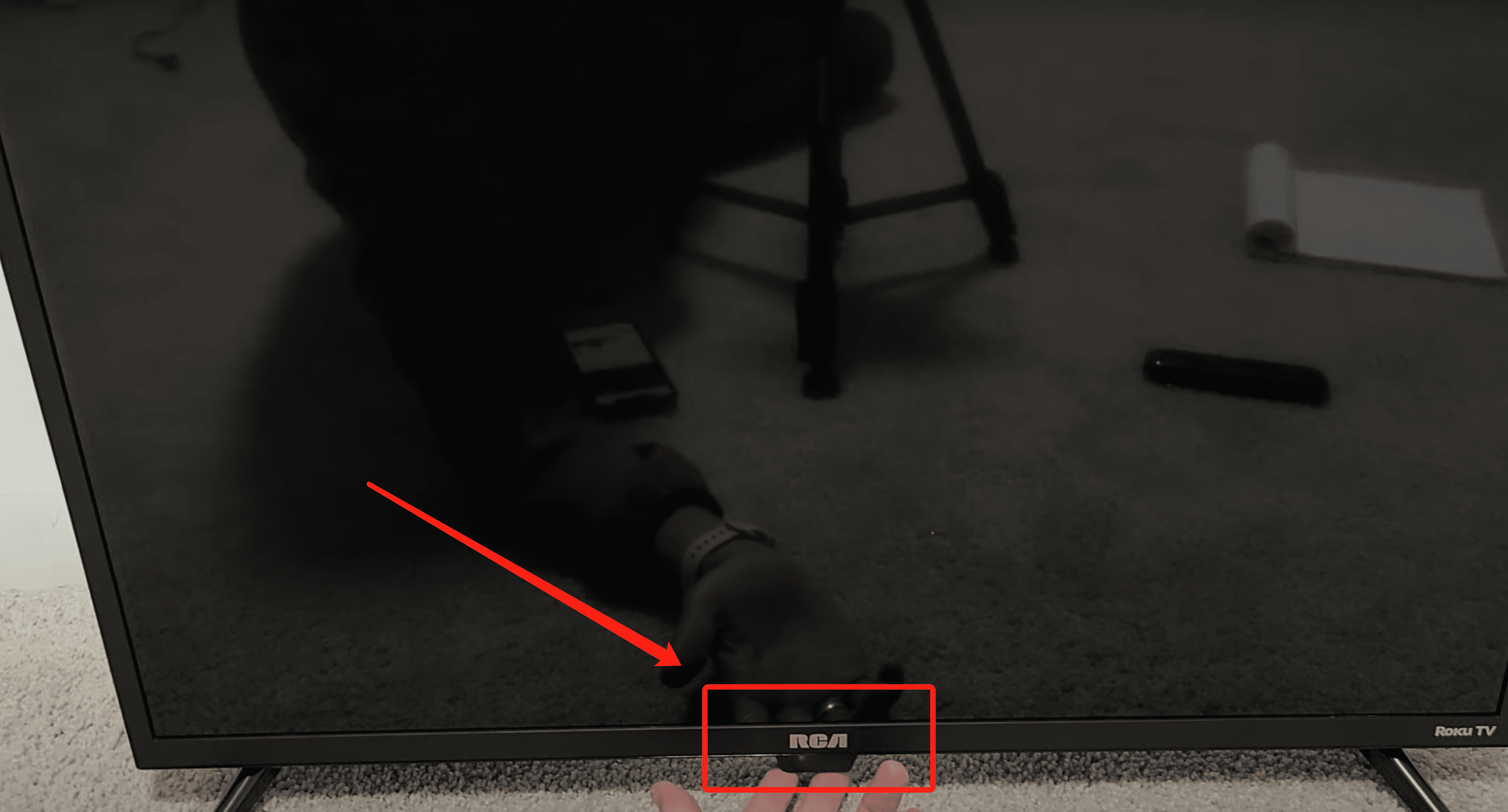Did you recently misplace your Roku TV remote and have been dealing with the stress of turning on your TV without it? If yes, there’s no need to beat yourself over it.
It’s also common to come home after a long day and try to unwind with your favorite TV shows only to realize some mystery has happened to your Roku remote — it annoyingly doesn’t seem to work anymore. You may even give up on watching TV, at least for the duration the remote control is still missing. Imagine the frustration and boredom.
On the bright side, there are diverse alternatives on how to turn on Roku TV without remote, and that’s what we’ll be exploring in this guide.
Table of Contents
Operating My Roku TV Without a Remote: The Necessary Tools
Although you won’t require any specific or unique tools to accomplish this, you will still need a few things. They’re essential to making the procedures and steps you will learn in this article work and be effective.
These include:
- The power button on your Roku TV.
- A smartphone (this can either be an Android or IOS device).
- The Roku app — to be installed on a smartphone.
- A stable network connection.
- Contact information of the TV manufacturer (optional).
In case you were expecting more, sorry to disappoint, but that’s just about it.
What Steps Can I Take to Turn On My Roku TV Without a Remote Control?
Operating your Roku TV without a remote is easier than you think or can imagine. If you’ve ever worried that you may be unable to operate your Roku TV due to a missing or non-functional remote, this section will surely give you the clarity you seek.
Method #1: Using The Roku TV’s In-Built Menu

Step #1: Turn on your Roku TV with the unit’s physical power button.
The first thing you’ll need to do is locate the physical button on your TV. The button is often positioned at the TV’s back, left side, right side, or underside. The positioning will differ, however, depending on the TV model and the manufacturer’s choice.
Step #2: Long press the power button.
After successfully locating the power button on your TV, press and hold it down for a few seconds; your Roku TV should come alive shortly afterward.
Step #3: Access your Roku TV’s in-built menu.
Using the buttons on your Roku TV, you can access and control your unit. However, your TV’s innovative features are limited as you can’t perform specific functions like switching to some channel by entering the associated channel number.
Pro Tip #1: Since your Roku TV’s in-built intelligent features still hinder you from doing certain things, the best thing to do is to have a designated spot where you keep your remote. This could be in a remote holder placed strategically in your living room.
Pro Tip #2: You can also get a new remote control instead. However, this action takes away the adventure of using your Roku TV without a remote.
Method #2: Using the Roku App
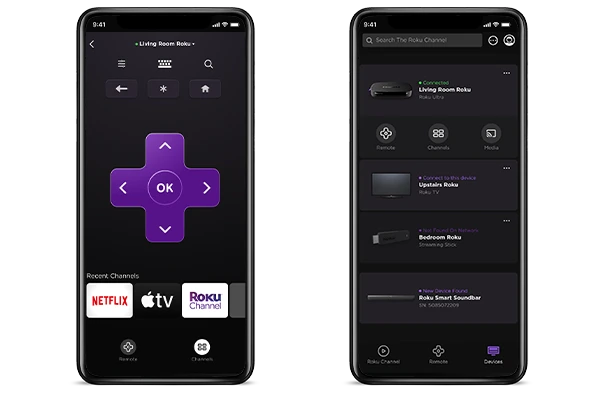
Step #1: Download the Roku app on your smartphone.
Regardless of whether your TV has intelligent features, you can use the Roku smartphone app. The app is available for use on both Android and iOS devices. To install, open your phone’s App Store or Google Play Store and search for the app.
Step #2: Sign up on the Roku app.
After installing the Roku app over a stable internet connection, launch it and then proceed to create an account. If you already have a Roku account, log in to proceed.
Step #3: Connect your mobile device to your Roku TV using a Wi-Fi connection.
After signing in, you’ll see prompts on the screen that enable you to connect your mobile device and Roku TV to the same network. You can do this over a stable WiFi network or your mobile hotspot.
Step #4: Select your Roku TV from the Available Devices tab.
You’ll see a list of available Roku devices when you successfully connect your mobile device. Scroll down and select the one you want to control.
Step #5: Use the Roku app’s interface to control your TV.
Next, tap the remote icon on your screen to use the mobile app’s interface as a virtual remote to control your Roku TV. You can also use the app to surf channels and search for something interesting to watch. The interface is friendly and easy to use, understand, and navigate.
Pro Tip #1: Create a “Shortcut” tab for your most loved and frequently visited channels on the Roku TV app. This allows you to quickly access the items on the menu and navigate them without any trouble.
Pro Tip #2: You can also try activating the “Voice Command” feature on your Roku TV, if available. Most models of the Roku TV come fitted with an internal microphone, enabling you to give specific commands to your TV.
Method #3: Contact the Manufacturer
If none of the steps mentioned above seems effective, contact the manufacturer via customer care lines or email. This may be a case of a malfunction or a need for expert advice and assistance.
Pro Tip: Always have the manufacturer’s contact details or a readily available go-to person who can fix your Roku TV in case of any malfunction. Have these contact details on standby in case of any sudden emergencies.
Extended Tips: Other Ways to Operate Roku TV Without Remote
Operating a Roku TV without a remote can be overwhelming, to say the least. We understand the frustration you feel; we’ve all been there. The good news is you can do without a Roku TV remote — you almost wouldn’t believe just how easy it is.
With the following extra tips, you’ll attest that operating a Roku TV without a remote is indeed a walk in the park.
#1: Use a Universal TV Remote
If you don’t have a spare remote control for your Roku TV, you can always use a universal remote as an alternative. However, you must select a universal remote compatible with your TV. This can be a great option if you want to use something other than the mobile app or the buttons on the TV.
You may find universal remotes at most electronics stores or online shopping platforms. They also usually come with instructions on how to program them to work with your specific TV, so setting up one should be easy.
#2: Use the IR Blaster
If you have a Roku player that connects to your TV through an HDMI cable and your TV has an IR blaster, you can use your TV remote to control the player.
IR Blaster allows the TV to send infrared signals that the player can read as commands. The blaster is usually located at the rear of the TV. All you need to do is check your TV manual to see if it supports this feature.
#3: Use the Keyboard Function
If your phone has a keyboard function, you can connect to your Roku TV through the mobile app and use the keyboard function. This feature allows you to enter text, type passwords, and search for content without navigating the on-screen keyboard. This saves you the unnecessary time and energy spent trying to type from your TV screen.
#4: Take Advantage of the Automatic Updates Feature
Ensure you frequently update your Roku TV software to the latest version available. Automatic updates ensure you constantly get all the cool new stuff, components, and bug fixes. Neglecting software updates could make you miss out on new features that may allow for more seamless Roku TV operation without a TV remote.
#5: Use Devices That Allow Casting Content to Your TV
You can catch up on your favorite shows or rewatch those movies you simply can’t get enough of on your Roku TV when you cast the screen of your other streaming devices (like Chromecast) to your Roku TV.
It’s like having an alternative remote that allows you to control the playback from your mobile device or computer. This is an exciting way to beat the limitation of not having a remote to control your Roku TV.
Conclusion
There are several ways to operate and turn on your Roku TV, even without a remote control. Whether you use the Roku mobile app or your Roku TV’s physical buttons and menu, you can easily access all your TV’s features, as well as control and turn on and off your TV.
However, if these methods don’t work out well, getting in touch with the manufacturer is another option. Additionally, with the extra tips in this article, you never again have to miss out on watching your favorite TV shows on your Roku TV screen.
If you have any concerns or questions, feel free to comment below.