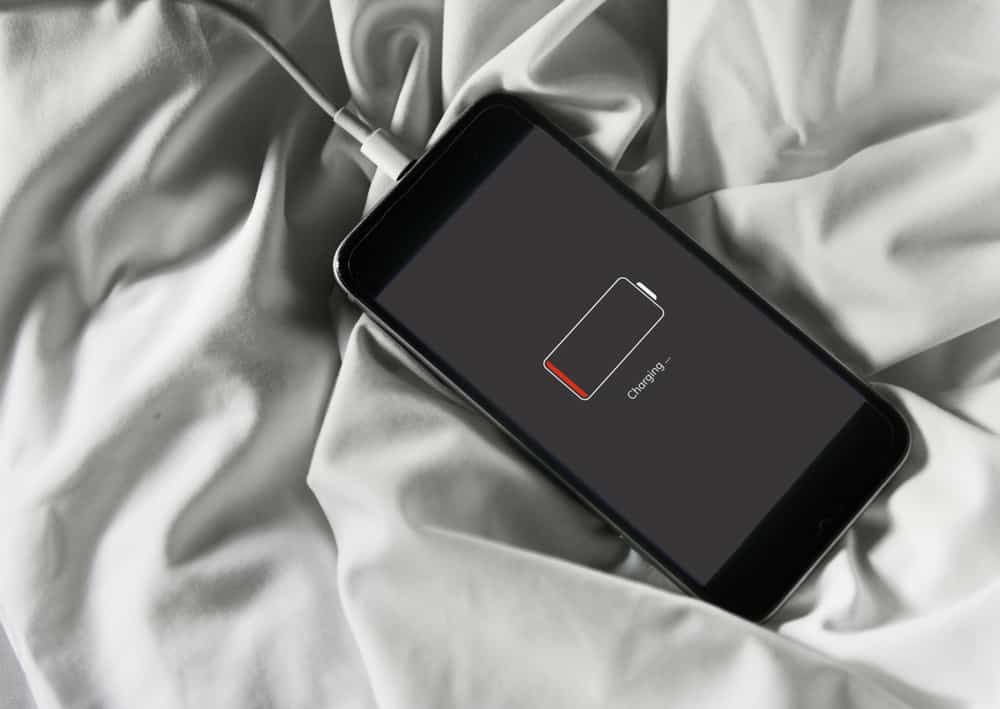There’s nothing more frustrating than a dying battery. When we need our device the most, it’s losing power quickly. The problem can seem even worse when connected to a charger, and the power level continues to plummet.
There are many reasons why your phone battery, laptop, or power tools are losing charge quicker than they can be restored. Many of these can be easily rectified, allowing you to avoid costly repairs and replacements.
This article will go through the most culprits of a defective battery, even when connected to its charger. We’ll also highlight simple ways to extend and improve your battery life.
Table of Contents
10 reasons why your battery is going down while charging
1. A broken charging port
A broken charger port is one of the most common problems with a battery dying despite being connected to the charger Damage can be a result of water, or it can also be a small component, or the charging prongs have become loose.
One of the tell-tale signs a port is broken is if your device is constantly falling and out of charge. This is because the connection being made is not secure enough.
Depending on the cause, you might be able to repair the fault yourself. But if the damage is extensive or integral to a device, such as a computer’s USB port, it will require professional work.
2. Faulty cables
If using a USB cable, you should inspect it thoroughly for signs of misuse, damage, or stress. The wires may look intact on the outside, but the inside may have become frayed and broken.
Also, be cautious when using cheap, 3rd party chargers, especially with laptops. These poorly made chargers don’t often pass quality certification and thus may not even charge your device correctly when brand new. Over time, they suffer increased rates of damage. If in doubt, buy certified brands or one that matches your device’s manufacturer.

3. Battery Draining apps
Especially if you’re problems are with a smartphone, iPad, or other devices with apps, you should investigate their power consumption. Many apps are known to deplete batteries at an alarming rate, including if they’re not on the active tab of your home screen.
Apps that use Bluetooth, live-streaming, or constantly need an internet connection are particularly rogue-like regarding power consumption. Be careful, too, if you’re running too many apps at one time – even though they’re in the background, they’re all taking a small piece of energy to run on standby.
Ensure you charge your phone with apps turned off and closed to prevent battery drain. Don’t forget to disable their notifications too.
4. Wifi, Bluetooth, and Geolocation
So many devices now connect to the internet, Bluetooth, or GPS for location tracking. It doesn’t matter if it’s your phone, smartwatch, or sat nat – these active connections can drain your battery considerably.
Even when your device is charging, it still accesses information from these connections. Additionally, your device will spend vital resources if the connection is poor to maintain and stabilize its link. To solve this problem, put your device on airplane mode. If you need to keep a tethered connection, place it near your wi-fi network or connected accessories.
5. Too high a power mode
Although turning off your device may be the best solution to charging problems, you might need it on for specific reasons. In this case, ensure it is not set on maximum settings while charging.
Maximum settings usually mean high screen brightness, sounds, vibrations, and even animated wallpapers – all useless if you’re waiting patiently for your device to charge.
Lowering the power mode will reduce the energy consumption of your phone considerably. Many devices have optimized battery charging settings – simply click the battery icon to turn them on.
Additionally, many apps now come with a dark mode. As well as being easier to read, these modes also help conserve energy when used. This is a win-win for allowing your device to charge better and faster.
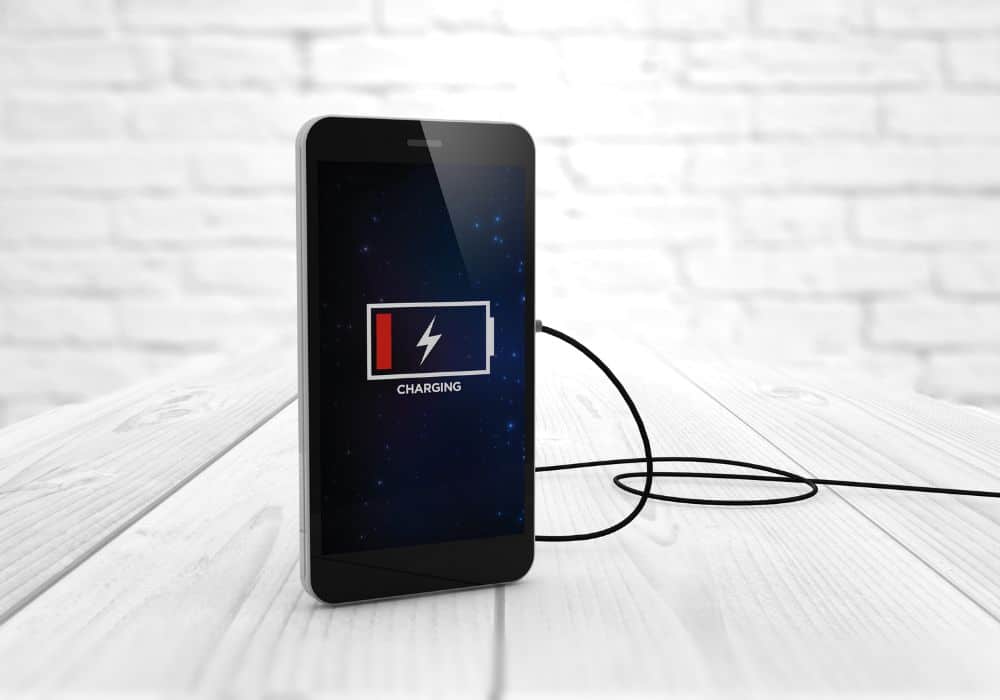
6. Poor power supplied
Sometimes the cable is perfect, but the power source is the problem. If you’re charging your phone or laptop from a cheap power outlet, or an ineffective USB port (e.g., your car), you can expect slower charging speeds. This slowdown may be why your device loses too much charge before storing any.
You may also want to avoid using power outlets, plugs, or USB connectors with multiple devices hooked up. These may dilute your device’s power, limiting its ability to hold a charge.
Test your charging cables with different USB ports, chargers, and outlets to see any improvement. If you find maintaining and protecting wired cables challenging, perhaps you should consider wireless charging.
7. Battery failure
At some point, your battery will reach the end of its life cycle and need replacement. Sadly, they are not made to last forever. Every battery has a charge cycle – the maximum amount of total charges it can receive before degrading.
Refer to your manufacturer’s manual for specific information on this number, as it varies between batteries and devices. But generally, a smartphone and laptop’s battery will last around 2-3 years, sometimes more, if you practice positive battery charging habits.
Do not throw away or recycle your old battery or charger. It would help if you waited until the replacement arrived and tested them separately to eliminate the culprit. You never know – it could have been your wall socket or a broken cable all along.
8. Missing updates or drivers
Technology only performs at its best when given the most up-to-date information. This information comes from drivers, downloads, and patches, which must be regularly downloaded and installed.
Although most devices automatically complete these essential updates for us, sometimes they can fall through the cracks. Other times, the installation may be corrupted and require us to uninstall and reinstall them.
If your device has not been receiving regular updates, it may not perform to the best of its ability. This also includes apps that regularly receive updates from developers to improve functionality and battery consumption.
Again, it’s not ideal to have your device powered on and operating apps – but regularly updating it may extend your battery, reducing the amount of time you need to spend charging in the first place.

9. Clean your device
Dirt and dust can cause all sorts of problems to electronics, clogging up circuits, causing overheating, and more. If your device looks grubby and suffers from battery issues, this may be a result of the debris around it.
Simply get a dry cloth and wipe down your device to free it from obstructions. Use a toothpick and gently shift any fluff or grim away from charging ports and connection openings. Be careful not to push too hard in these ports, as charging prongs are incredibly delicate.
10. Recalibration
Sometimes, a reset is just what your battery needs to restore itself to its former glory. Battery recalibration is simple, allowing your battery to accurately reflect its actual charge amount. Sometimes, it’s holding more juice than we realize.
All you need to do is allow your device to fully discharge and reach 0%. Then, connect it to your charger and allow it to reach 100% charge before turning it back on.
Granted, this might be a slow process, but it will help reestablish your battery’s capacity to fully charge itself and monitor its power levels accurately. A general rule of thumb is to recalibrate your battery once every three months.
Conclusion
Batteries are our device’s secret weapon, keeping them powered up and working to the best of their ability. But as powerful and efficient as they are becoming, at some point, they will slow down and require charging.
When you connect your device up and see that the 0% is not shifting, this can be a frustrating ordeal to go through. But before you spend money on repairs and replacements, you should examine your device, charger, and battery closely.
This article explored several reasons why your battery fails to keep its charge when plugged in. We’ve also highlighted some solutions and best practices that can help maximize your battery’s lifespan.
But if you still have questions about battery charging or have tips you’d like to share, please leave a comment below.
Always remember:
- Inspect charging ports for damage. This includes wear-and-tear and liquid damage, which may have fried circuits.
- Reducing your device’s power mode can drastically improve battery charging.
- Regularly update drivers, apps, and programs to maximize battery efficiency.
- Disable Wifi, Bluetooth, and GPS location services, as these are known features that drain considerable power.