Have you ever picked up your iPhone, eager to check notifications or make a call, only to find it stuck on the charging screen with no battery? It’s a frustrating experience, but don’t worry – there’s a good chance you can fix it yourself.
In this article, we’ll walk you through the steps to get your device up and running again. Whether it’s a black screen, a frozen apple logo, or an issue with your charger, with a little bit of patience and persistence you’ll be back to using your phone in no time.
Table of Contents
What to do if your iPhone is stuck on charging screen?
1. Check the Charger and Cable
The first and most obvious step in fixing a dead battery iPhone that is stuck on the charging screen is to check the charging cable. Many times, the problem could be a simple one like a loose connection or a damaged cable.
Check that the plug is securely plugged into the wall and that the cable is connected to your iPhone. Make sure that both ends of the cable are free from damage and that the cable isn’t frayed. If everything seems fine with the cable and charger, try using a different one to see if it fixes the problem. If your iPhone charges with a different cable and charger, it’s likely that the original cable is faulty.
2. Try a Force Restart
If checking the charger and cable didn’t resolve the issue, the next step is to try a force restart on your iPhone. A force restart is a simple procedure that can often fix minor software glitches and bring your dead iPhone back to life.
Here’s how to perform a force restart on different iPhone models: Press and quickly release the Volume Up button, then press and quickly release the Volume Down button. Finally, press and hold the Side button until the Apple logo appears on the screen. This should restart your device and get it working again.
3. Put iPhone into Recovery Mode
If a force restart didn’t resolve the issue, try charging your iPhone in standard mode. This involves setting your iPhone without using any third-party charging accessories or cables.
For this, connect your iPhone to a wall outlet using the included Apple USB cable. After that, wait a few minutes to see if your iPhone starts charging. If your iPhone starts charging in standard mode, the problem could be with the third-party charging accessory or cable you were using. From now on, you should try to use only Apple-branded accessories instead.
4. Restore your iPhone
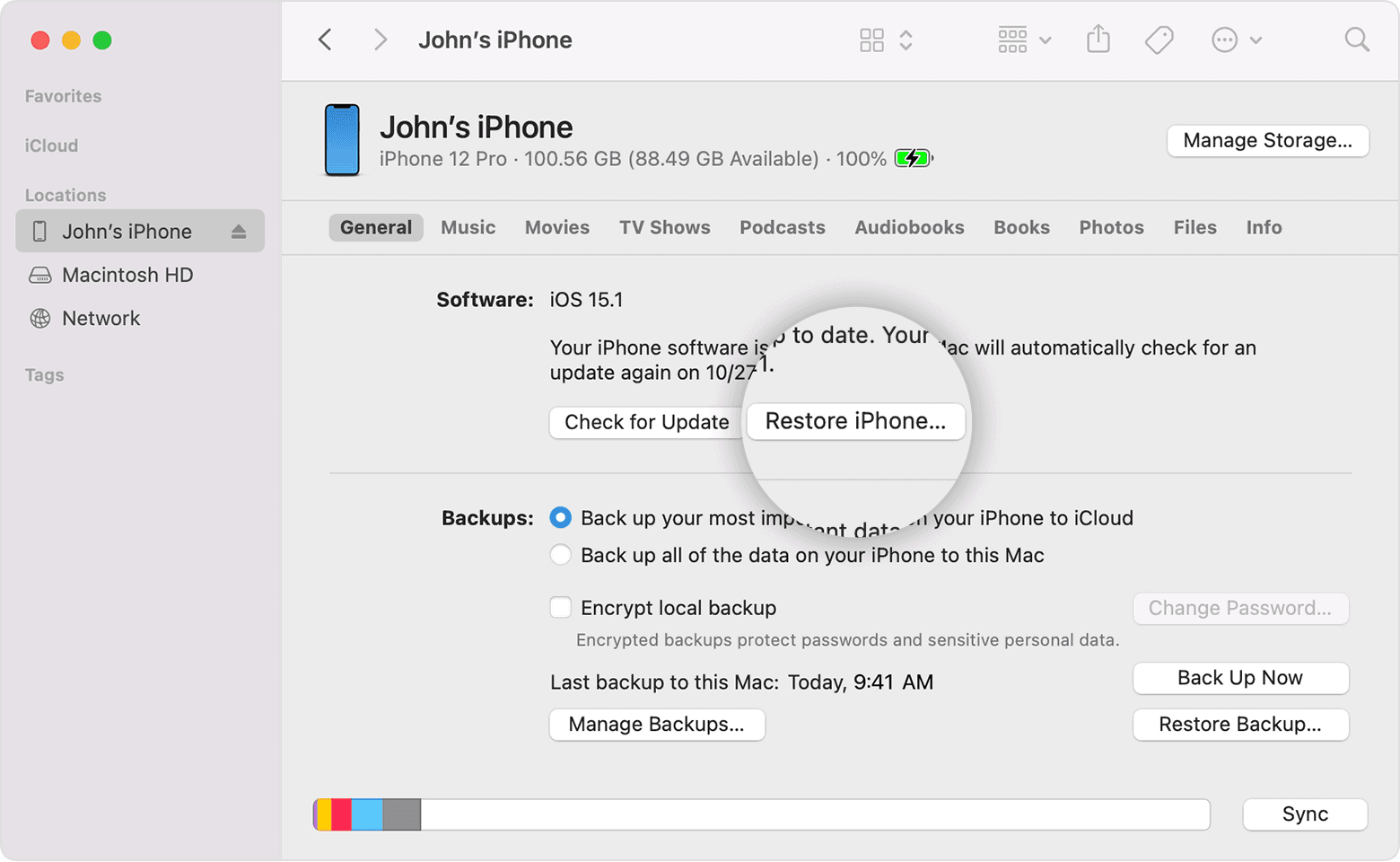
Restoring your iPhone will erase all the data on it and install the latest firmware, but it can often fix serious software issues that are causing the problem.
- Connect your iPhone to a PC or Mac using the included Apple USB cable and open iTunes on your computer.
- Put your iPhone in recovery mode by pressing and holding the Home button and the Side button (power button) together until the Connect to iTunes screen appears on your iPhone.
- iTunes will detect your iPhone in recovery mode and display a message saying “There is a problem with the iPhone that requires it to be updated or restored.”
- Click on the Restore button.
After this, iTunes will download the latest firmware for your iPhone and restore it. Wait for the restore process to complete, which could take a few minutes to an hour depending on the amount of data on your iPhone.After the restore process is complete, your iPhone should start normally and you can start using it again.
Note: Restoration using iTunes will cause data loss on your iPhone, including photos, videos, music, contacts, and more. Therefore, it’s important to back up your data before restoring your iPhone. If you have an iCloud account, you can use iCloud to back up your data and not lose anything when resetting to factory settings.
5. Use a Hairdryer
If the previous methods didn’t help and the iPhone screen is still stuck charging, another option is to use a hairdryer. This method can be effective if the problem is due to a temperature issue with the battery.
Remember to first Unplug the iPhone and turn it off. Use a hairdryer to warm up the battery by blowing hot air on the back of the iPhone for a few minutes. After warming up the battery, plug the iPhone back into the charger and check if it starts charging.
If the iPhone starts charging, allow it to charge for a few minutes and then turn it on. If the iPhone doesn’t start charging, try the process again after a few minutes. By using a hairdryer to heat iPhone’s battery, you can often resolve temperature-related issues and get your iPhone out of the charging screen. However, be careful when using a hairdryer as excessive heat can damage the battery and other components.
6. Try Fixing the Battery
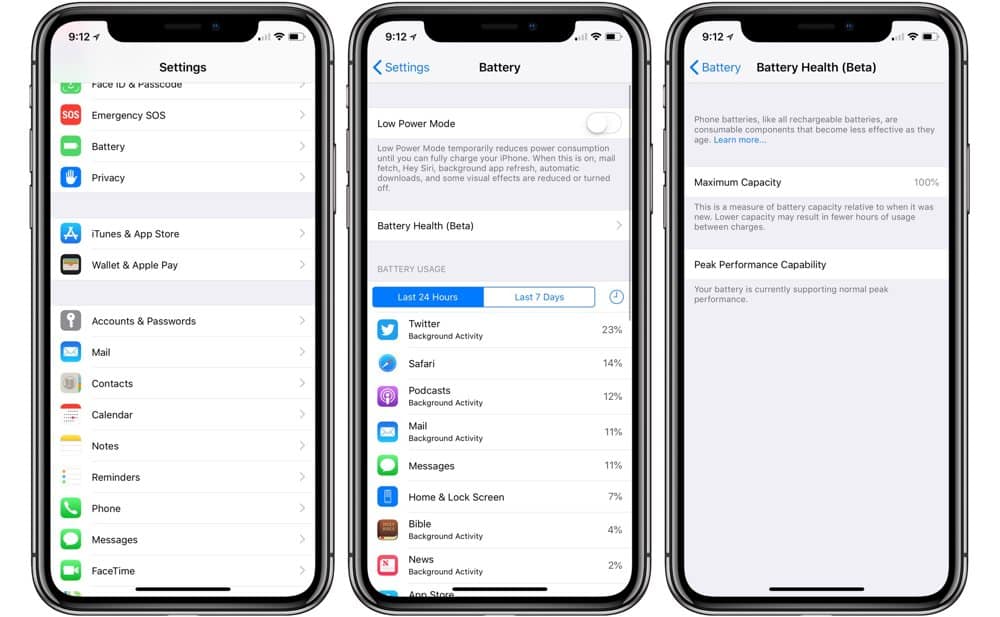
If restoring your iPhone using iTunes didn’t resolve the issue, the next step is to check the battery. A dead battery can cause the iPhone to be stuck on the charging screen and not start.
To see what might be the problem, you can check the battery charge. Use a multimeter or any other device to check the battery’s charge level. If the battery is completely dead, try charging it for a few minutes and then check the charge level again.
By trying these methods, you can determine if the problem is with the battery and get it resolved, which could get your iPhone out of the charging screen and working again.
7. Drain the battery
If the battery icon shows some battery left in your phone, but the red battery screen won’t shut off, it might help to let it drain completely before trying anything else. Unplug your iPhone from the charger until it turns off due to the low battery, after that, wait a few minutes before plugging it back in and charging it.
By letting the battery drain completely, you can sometimes reset the battery and resolve the issue. This method is simple and doesn’t require technical skills, but it may result in data loss if your iPhone turns off before you have a chance to save your important data.
8. Contact Apple
If all of the above steps fail, it’s time to contact Apple. Your iPhone may have a hardware problem or a screen issue that can only be fixed by a professional. If your device is still under warranty, you may be able to get it fixed for free. If not, you’ll have to pay for the repair. In either case, it’s best to take your iPhone to an Apple store or an authorized repair center.
How to Maintain Your iPhone Battery Health?
Maintaining your iPhone battery health is important in order to avoid issues like being stuck on the charging screen. Here are some tips to maintain your iPhone battery health.
- Avoid exposing your iPhone to extreme temperatures, as this can damage the battery.
- Avoid overcharging your iPhone. It’s best to remove the charger once the battery reaches 100%.
- You can check the battery health periodically by going to Settings > Battery, then scrolling down to Battery Health. Here, check the Maximum Capacity percentage. If it’s below 80%, the battery may be degrading and needs to be replaced.
- Try to not use your iPhone while it’s charging, as this can cause overheating and damage the battery, reduce the brightness on your iPhone’s screen, and turn off background app refresh.
- Remember to keep your iPhone’s software up-to-date, as new updates often include battery-saving optimizations. By following these tips, you can extend the life of your iPhone battery.
Regularly checking your iPhone’s battery health and making necessary changes to your usage habits can help prevent battery problems and keep your iPhone working properly.
Conclusion
A dead or stuck iPhone on the charging screen can be a frustrating experience, but there are several ways to fix this issue. From checking your charging cable to restoring your iPhone through iTunes or using a hairdryer, you have several options to try. If none of these methods work, you can always take your iPhone to a professional repair shop for further assistance.
With a little care and attention, you can keep your iPhone running smoothly for years to come. And if you need further assistance, we will answer all your questions in the comments.
