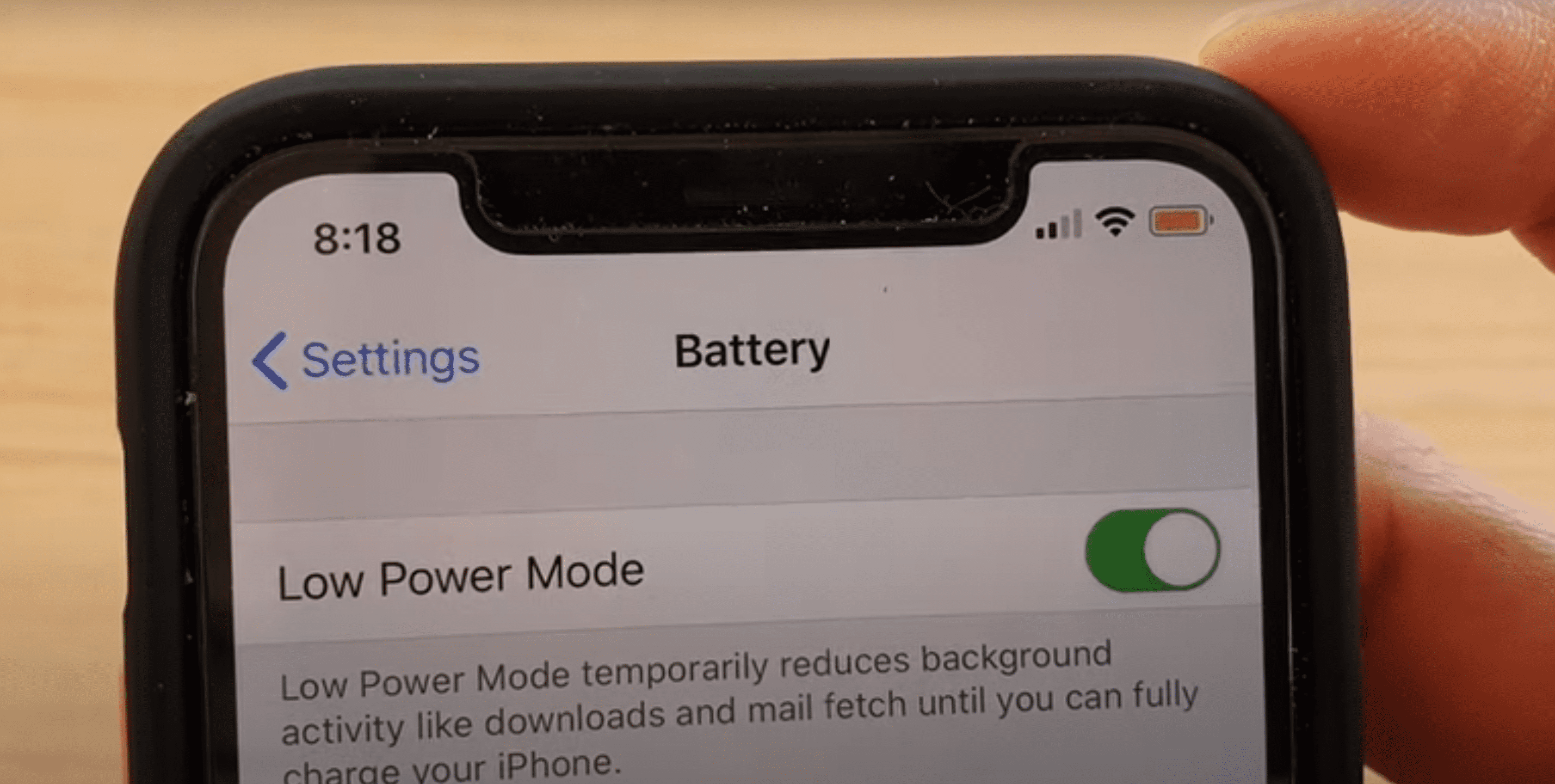Do you ever have fearful thoughts when the battery icon turns yellow? That shouldn’t be the case because your iPhone is still perfect.
When your iPhone battery is yellow, it’s in a state that allows the battery to gain more life. However, the mode will worry you before you know its benefits to your phone.
While charging, the color will change to green when it reaches 80%. You can also turn off this mode via the settings or control center.
In this article, we’ll focus on the question: why is my iPhone battery yellow? So, we’ll start with what it entails to have the battery icon yellow.
Table of Contents
- What does it mean when your iPhone Battery is Yellow?
- How to Turn the iPhone Battery Icon Yellow
- How to remove the iPhone Battery Icon from being Yellow
- Is it Safe for Your iPhone Battery to remain Yellow?
- 6 Changes your iPhone Does when the Battery Icon is Yellow
- Other Amazing Ways to Save Your iPhone Battery
- Conclusion
What does it mean when your iPhone Battery is Yellow?
When the iPhone battery turns yellow, your phone is in low power mode. It’s a feature present in iOS 9 and above since 2015.
Apple added it to save or extend the battery life on iPhones. Most users rate it as Apple’s best addition to these phones.
Your iPhone will ask you to get into this mode when the battery drops to 20%. If you fail to turn into Low Power Mode at 20%, the iPhone will ask you again for the same request when the battery hits 10%.
The color will be red if you don’t activate the low power mode during these two warnings. Remember, it never feels safe if you see the red color on your battery icon. It shows your battery is weak or spoiled.
Better still, you can even turn your iPhone battery icon yellow before it hits 20%. It gives your phone an extra 1 to 3 hours of standby time. How long your iPhone will last will vary with the model and how much you use it.
How to Turn the iPhone Battery Icon Yellow
![]()
Activating this state on your iPhone is possible in two ways. You can do it through the settings on your home screen or the control center.
Beware that the iOS can’t turn on the mode without your command. But you can ask Siri to “Turn on Low Power Mode.”
Accessing the mode via the settings is the easiest. Tap the icon on the home screen.
Scroll down the options and select the battery tab. Turn “Low Power Mode” on by using the switch beside the option. You’ll see the battery icon on the top-right corner of your screen turn yellow.
Doing the same in the control center needs you to add the feature. Do it through the following steps:
- Open the Settings on your home screen.
- Go to the “Control Center” and tap “Customize Controls.”
- Scroll down to the “More Controls” area and check for “Low Power Mode.”
- Tap the green icon on the left to add the Low Power Mode.
Remember, how you access the Control Center varies with the iPhone model. As for the iOS phones without the face ID, you’ll swipe up your screen.
The new ones with Face ID are unique, like the iPhone X and the iPhone 14 Pro Max. You’ll access the control center by swiping the status bar from the top right.
How to remove the iPhone Battery Icon from being Yellow
Turning the Low Power Mode off is also easy. Access the settings or control center like the way you turn on the mode. Then tap the icon to set it off.
Also, iOS can turn the mode off. It happens once your battery level reaches above 80% as you keep charging it. Here, the color changes from yellow to green.
Sometimes, your iPhone’s battery icon can turn yellow at 100%. That act shouldn’t scare you. Turn the Low Power Mode off if you’d like to do so.
Is it Safe for Your iPhone Battery to remain Yellow?
Your iPhone will remain safer while in this state. No long-term effects will be present if your phone stays in the Low Power Mode.
Though it’s not easy to keep your phone in such a mode for long hours. It’s because the iPhone’s performance will drop to save more power.
This status denies you the great aspects of your phone. Some people love this mode when their iPhone’s battery health isn’t excellent.
6 Changes your iPhone Does when the Battery Icon is Yellow
Once your iPhone’s battery icon turns yellow, you’ll notice some changes. The following is what you can expect from your phone when it’s in this mode.
1. No More Siri
Even though it’s a beautiful partner, Siri makes your phone use a lot of power. It’s because of the heavy data flow between the assistant, the internet, and the commands.
Once your battery turns yellow, the iOS cuts your communication between you and Siri. The aim is to make your device work using minimal power.
2. Your iPhone Charge Faster
Yes, your iPhone will charge faster if it has less stress. The iPhone will have fewer tasks to perform and a few apps to take in more power.
So, the device will take in more energy and lose less. It will happen well if you use the correct and genuine phone cable to charge the iPhone. Also, it won’t be easy for the battery to drain.
3. Reduces brightness and visual effects
Most users love the iPhone’s User Interface (UI). Remember, the beautiful display is because of the GPU. But it happens at the expense of your phone’s power.
If you turn the Low Power Mode on, this beauty lessens. Your phone would now want to save more power by removing these effects.
You can also do it without changing the battery to yellow. Go to the settings and choose accessibility. Tap on motion and select the reduced motion aspect.
4. No Background Sync
Like most smartphones, syncing takes out most of the battery power. However, it’s one of the best aspects of your phone. You’ll be up-to-date with most events.
Syncing helps you get your emails and notifications on time. Your iPhone has a constant data flow that takes up the most power. But the Low Power Mode cuts all these actions to keep power.
5. Fewer Network Actions
Besides syncing your information, the events that need Wi-Fi or mobile data also burden your battery. It’s a feature that isn’t friendly with the Low Power Mode.
Your phone’s location will be off. But the Wi-Fi and mobile data will be off once you don’t use the internet for some minutes. No automatic downloads and updates will occur.
6. Better Battery Health
If all the above activities that consume your power are off, the battery will be safe. It will hold power for many days.
You won’t have to keep powering up your iPhone. Once Low Power Mode becomes a culture, your iPhone’s battery life will be great for many years.
Other Amazing Ways to Save Your iPhone Battery
Besides turning the battery icon yellow, you can improve your iPhone’s battery health in other unique ways. Most of the ways are easy to apply to your iPhone.
1. Clear Background Apps
If you let many apps run in the background on your phone, it burdens the iOS. Before you put your phone away for some time, close out all the running apps.
Also, close the ones you aren’t using while using your iPhone. Worry less because closing an app won’t delete your data. It gives your battery a better life.
2. Restart the Phone Twice a Week
Restarting any device deals with many technical issues. One of the problems entails the ones that make your battery lose power fast.
It looks like it could have a small impact on your battery’s health. But try it twice every week, and you’ll notice some positive changes in your battery life.
3. Avoid high Heat Levels.
Learn to keep your phone at excellent heat levels. High temperatures destroy the Li-Ion’s power-keeping capacity.
Never charge it in places with high heat or leave it in a car. Also, avoid charging your phone while in a case. Such acts keep your battery in the best possible health for a long time.
4. Optimized Charging Mode
You’ll save battery life by letting your iOS phone know your charging norms. You’ll enjoy your battery’s great health for longer before a recharge.
You can get the feature in the settings and then look at the battery health. Choose “Optimized Battery Charging.”
5. Use the Dark Mode.
Since the release of the iPhone 13 and above, iOS has had this fantastic feature. Besides its beauty, the dark pixels reduce your phone’s battery usage.
Also, the mode uses less brightness. So your battery won’t drain fast.
6. Remove Widgets
Widgets are beautiful and make work easier for you. You’ll access your favorite app’s features with a click.
These aspects run in your iPhone’s background and use more battery power. Removing them has zero effect on your iOS.
7. Low Network Speeds
Fast network speeds are one of the best things you’d love on an iPhone. But if your iPhone has 5G features like the iPhone 12, please use it less often.
5G chips use more power on your iPhone. Focus more on 4G to keep your battery healthy for longer.
8. Reset Your iPhone
Sometimes, you can try the above aspects, but your iPhone’s battery health still suffers. You can reset your iPhone and start afresh.
Remember, use this trick as your last option. It removes any bugs that might be present on your iPhone. It’s the bugs that make your battery health drop fast by affecting the iOS.
Conclusion
The Low Power Mode on your battery should never worry you. It’s a sign that your phone is using less energy. So, you can use it anytime, and your phone will still be safe.
The mode helps your battery gains more life. It will be getting less work from the iOS.
Remember, your iPhone battery can look yellow even at 100%. If you hate the mode, you can turn it off.
This mode isn’t everyone’s favorite. You won’t enjoy most of the great features like Siri.
So, would you prefer having this mode on your iPhone even when the battery isn’t below 20%? Please share your views.