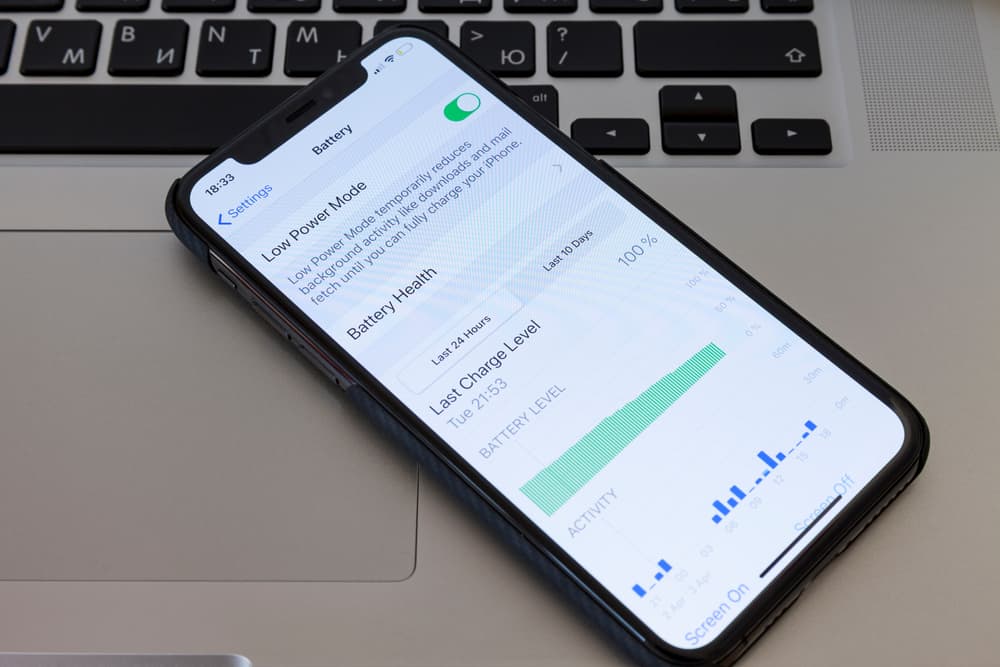Do you ever find yourself low on battery power and looking for ways to charge your phone faster? It can be so frustrating when you realize your battery is low but you need it soon for something that requires a lot of juice. I think everyone has been there at one point or another.
If this sounds like you, then you may have wondered if low power mode makes your phone charge faster. It seems to make reasonable sense, right? Well, don’t worry because we’ve got the inside scoop to help you out.
In this blog post, we’ll explore whether or not low power mode makes phones charge faster and offer some tips to help you get the most out of your phone’s battery.
Table of Contents
What is Low Power Mode?
Before we talk about how your phone performs on low power mode, let’s discuss what low power mode is. Low power mode is a setting on your phone that helps to prolong the amount of time your battery will last.
This is achieved by reducing background activity and some performance. For example, low power mode may disable or reduce mail fetch, automatic downloads, Hey Siri (if it is an iPhone), the Background App Refresh setting, visual effects, and more. It will also dim your screen brightness, turn off Wi-Fi and Bluetooth when they are not in use, and reduce the screen timeout.
In essence, if your phone has less background activity, then it probably uses less power. Hence, the name “Low Power Mode.”
If you’d like to use this setting on your phone, you can enable low power mode manually in the Settings app or your iPhone will prompt you to turn it on automatically when your battery reaches 20%.
How Does Low Power Mode Affect Charging?
When the battery life on your phone is dangerously low, it’s important to use low power mode to conserve as much energy as possible. But how does low power mode affect charging? That’s a completely different situation.
Some people mistakenly believe that low power mode makes phones charge a lot faster. Unfortunately, this isn’t actually the case.
Low power mode does make phones charge a little faster because it turns off features that use a lot of power, but the speed of the charge seems to be different for everyone. The research data in this area is not conclusive.
If you want your phone to charge quicker, though, there are many ways to do so.
How to Make Your Phone Charge Faster?
So, if low power mode doesn’t make your phone charge fast enough, what can you do to get your phone’s battery back up to 100% as quickly as possible? Let’s look at a few possible methods.

Method 1: Use a Faster Charger
It may sound obvious, but the fastest way to make your phone charge faster is with a faster charger.
If you have an iPhone, the fastest way to charge it is to use a 20-watt power adapter and a Lightning cable. You will also want to make sure that your adapter has a USB-C port.
This works for iPhones that are iOS 8 or later. According to this website, you can get your iPhone to go from 0% battery life to 50% in about half an hour! Now that’s pretty good!
Fast chargers (the power adapter and Lightning cable) are available from Apple and other retailers and typically offer a higher wattage than standard chargers. This means that they can provide more power to your phone, resulting in a quicker charge time.
If you have an Android phone, then you just want to make sure it is a high-quality charger with a bigger amperage capacity. Cheaper chargers carry 28-gauge cables inside, which can only carry around .5 amps of power, while higher quality chargers can carry 24 gauge cables, which can carry 2 amps of power. This will give you a better charge for your android overall.
Method 2: Charge in the Wall or a Power Bank
Another way to make sure your phone charges quickly is by plugging it into the wall. This will give your phone a steady stream of power and help to ensure that it charges as quickly as possible.
If you’re not able to charge your phone in the wall, another option is to use a power bank. Power banks are portable chargers that you can take with you wherever you go. They typically have multiple charging ports so that you can charge multiple devices at the same time.
Some power banks even come with built-in lightning cables or micro USB cables so that you don’t have to worry about bringing your own!
If you want a quick charge, then you want to avoid charging your phone through another device, such as a computer, and through the USB port in your car. These methods deliver a much lower amperage to your phone and will result in a much slower charge time.
Method 3: Limit Your Phone Usage While Phone is Charging

One last thing you can do to help your phone charge faster is to limit your usage while it is plugged in.
This means avoiding activities that use a lot of battery power, such as playing games, watching videos, or browsing the internet.
Similarly, you should also avoid using your phone’s bright screen setting while you are charging the phone. The bright screen has a blue-white tint to it, which takes more power, as opposed to a lower screen light, which appears more yellow. (Yellow light also affects your eyes differently than blue light.
To change the brightness, you can find the option in your phone’s Settings app and adjust it from there.
Method 4: Protect Your Phone Battery
Of course, one of the best ways to make sure your phone charges quickly is to avoid running down your battery in the first place.
To do this, it’s important to be mindful of how you’re using your device and to take steps to reduce your data usage when possible. For example, use your phone to call or text when needed, and only check your social media apps a few times a day for a limited amount of time. Spending hours scrolling through your phone or listening to music will wear the battery down significantly faster.
Additionally, it’s a good idea to charge your phone regularly to keep the battery from running down. If you do this, then a faster charge won’t be necessary.
Method 5: Use the Optimized Battery Charging Mode

Lastly, if you have an iPhone iOS 13 or later, you can use the Optimized Battery Charging mode. This mode was created to improve your battery’s life and protect it from wear and damage.
The secret? It actually reduces the time your iPhone is fully charged.
This means that it won’t always charge higher than 80%. The good thing about this is that it protects your battery so that when you actually do need a fuller charge, you aren’t damaging your battery consistently.
To turn on the Optimized Battery Charging mode, go to Settings > Battery > Battery Health and then toggle on Optimized Battery Charging.
What Phone Settings Affect Charging Speed?
Are there specific phone settings that will affect the speed of your charge? Absolutely. There are a few phone settings that can make a difference, and if you go into the Settings area of your phone and toggle them off, your charge will likely be faster.
Here’s a quick recap of those settings:
- Screen Brightness: As mentioned, a bright screen takes more power and will therefore result in a slower charge time. You can adjust your screen brightness in the Settings app.
- Data usage: Data usage can also affect your phone’s charging speed. If you are using data while you are charging your phone, it will take longer to charge. To avoid this, you can put your phone in Airplane Mode.
- Background App Refresh: Background App Refresh lets apps update their content in the background when they are not in use. This can take up battery power and slow down your phone’s charging speed. You can turn off Background App Refresh in the Settings app.
- Auto-Lock: Auto-Lock is a setting that turns off your phone’s screen after a period of time. The longer the period of time that your screen stays open, the more battery power it will use. To save battery power, you can set your phone to auto-lock more quickly in the Settings app.
In Conclusion
There you have it – all the details you need for charging your phone faster. It can be frustrating when that little battery icon on your screen is empty and you’re in a hurry, but by following these tips, you can get your phone charged up and ready to go in no time!
Do you frequently struggle with needing a faster charge on your phone? Which of these tips is the most helpful for you? Let us know in the comments below.